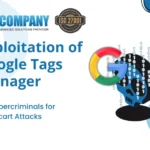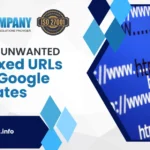Windows 10 S is a version of Windows 10 that you may not be able to use when purchasing a copy for your new PC build, but it could be included with your new laptop. It’s possible that you’re unaware that you’re using Windows 10 S.
That’s because it’s almost identical to Windows 10 Home in terms of functionality. It has the same user interface, most of the same settings, and the same pre-installed applications as the original.
Limitation of Windows 10 S:
Since it can only install applications from the Microsoft Store, Microsoft touts Windows 10 S as a superior choice for security and efficiency. Since Microsoft screens all in the Store, there’s less chance of unintentionally installing harmful apps.
The issue is that, while the Microsoft Store is better than ever, it still lacks access to the vast number of third-party apps available for Windows 10. However, none of them can work with Windows 10 S.
If you fall into this group, you’ll need to exit S Mode first.
Following are the steps that needs to be followed if you want to switch from Windows 10 S to Windows 10 Home;
1. Open the Settings app:
The first step in upgrading from Windows 10 S to Windows 10 Home is to go to your computer’s settings.
Next, pick ‘Update & Protection’ from the drop-down menu, and then ‘Activation’ from the sidebar.
2. Go to the Microsoft Store
On the ‘Activation’ tab of your Windows 10 S PC, there will be a segment titled ‘Switch to Windows 10 Home.’ You should see an opportunity to visit the Microsoft Store here, which you should choose.
It’s important to remember that this is not the same as the segment titled “Upgrade your Windows edition.” If you use this choice to go to the Microsoft Store, you will be taken to a different place, so make sure you choose the correct one. This segment will take you to a Windows 10 Pro update in S Mode by chance, which you don’t like.
3. Switch out of Windows 10 S Mode
You’ll see a guide to turning off S Mode on the Microsoft Store page you’re taken to. All you have to do now is press the ‘Get’ button to upgrade to Windows 10 Home.
You won’t need to restart your computer; all you’ll see is a message confirming that you’ve exited S Mode and can now instal apps from either source. The only stipulation is that you must be logged in with a Microsoft account in order to apply the licence.
For a variety of reasons, Windows 10 S is a decent option, but the restriction on non-Microsoft Store applications is a major drawback. If you can’t do without it, the only way to get it is to exit S Mode and boot into Windows 10 Home.