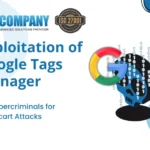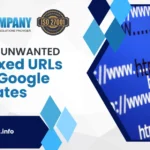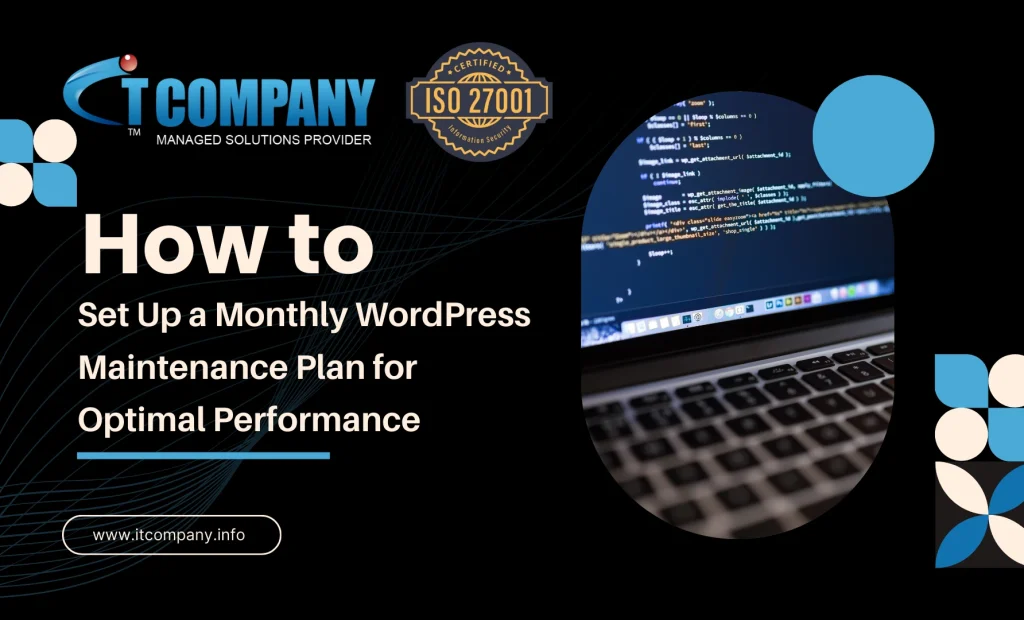
Maintaining a WordPress website can be a daunting task for website owners, especially when it comes to ensuring that everything runs smoothly, efficiently, and securely. A well-structured monthly maintenance plan can significantly enhance your website’s performance, security, and user experience.
This article will guide you through setting up a monthly maintenance plan that addresses common issues, suggests a detailed table for your maintenance schedule.
Table of Contents
ToggleWhy Regular WordPress Maintenance is Crucial
WordPress is an open-source platform that requires regular attention to function at its best. Without proper maintenance, websites may face various challenges, including:
- Performance issues: Slow loading speeds and crashes can harm user experience and SEO rankings.
- Security vulnerabilities: WordPress sites are frequent targets for security vulnerabilities, making security a top priority.
- Outdated plugins or themes: These can cause compatibility issues and introduce bugs.
- SEO decline: Regular updates to content, SEO settings, and meta descriptions are necessary to stay competitive.
A consistent maintenance routine helps mitigate these problems and ensures that your website is running optimally.
Common Problems Faced in WordPress Maintenance Plan
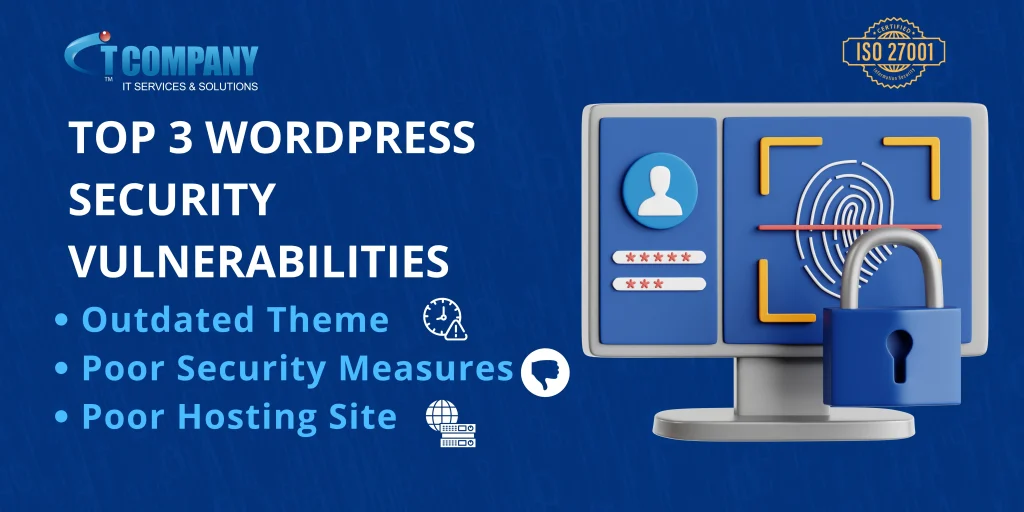
Before diving into the maintenance plan, let’s identify common issues that might arise on WordPress websites:
- Slow Site Speed: Site speed is one of the most critical aspects of user experience and SEO. If your site takes too long to load, visitors will leave, and search engines will rank you lower.
- Broken Links: Over time, links to external sources can become broken or outdated, which negatively impacts user experience and SEO.
- Plugin and Theme Conflicts: When plugins or themes aren’t updated regularly, compatibility issues can arise, causing your site to malfunction or even crash.
- Security Threats: WordPress sites are a frequent target for hackers. Without regular updates and security patches, your site can be vulnerable to malware, ransomware, and other threats.
- SEO Issues: Without continual adjustments and optimizations, your SEO can quickly become outdated, hurting your visibility in search engine results.
- Database Overload: WordPress sites accumulate unnecessary data over time, such as post revisions, spam comments, and transient options, which can slow down your site.
- Outdated Content: Content that is no longer relevant can hurt your brand’s credibility and SEO. Regularly updating your posts and pages is essential.
A Step-by-Step Guide
1. Backup Your Website Regularly
The first and most important step in your monthly maintenance plan is to create regular backups of your website. Should anything go wrong during updates or changes, you’ll be able to restore your site to its previous state.
- Frequency: Set up automatic weekly backups, but make sure you do a manual backup before any major update (plugin or WordPress core update).
- Tools: Use backup plugins like UpdraftPlus, BackupBuddy, or Jetpack.
2. Update WordPress Core, Plugins, and Themes
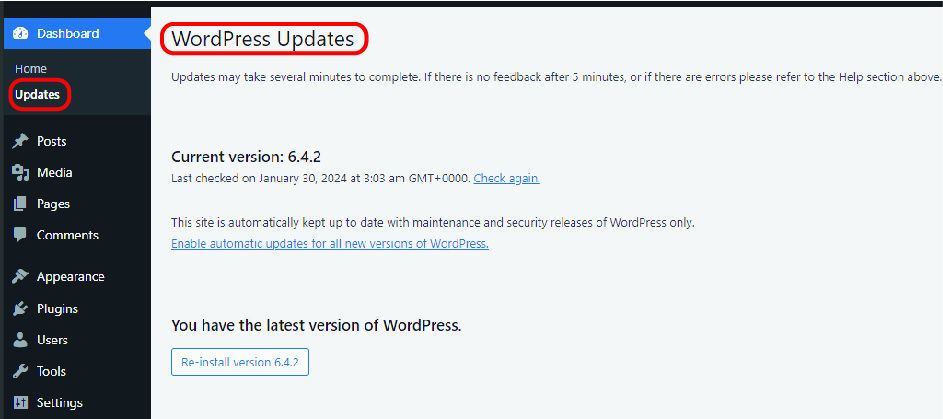
One of the primary reasons for website slowdowns and security breaches is outdated software. Regularly updating your WordPress core, plugins, and themes is essential for maintaining website performance and security.
- Frequency: Every month, check for updates. If possible, enable automatic updates for minor core updates, plugins, and themes.
- Best Practices:
- Always test updates on a staging site before applying them to the live site.
- Ensure compatibility between plugins and the WordPress version you are using.
- Remove any inactive plugins or themes to minimize the risk of conflicts.
3. Optimize Your Database
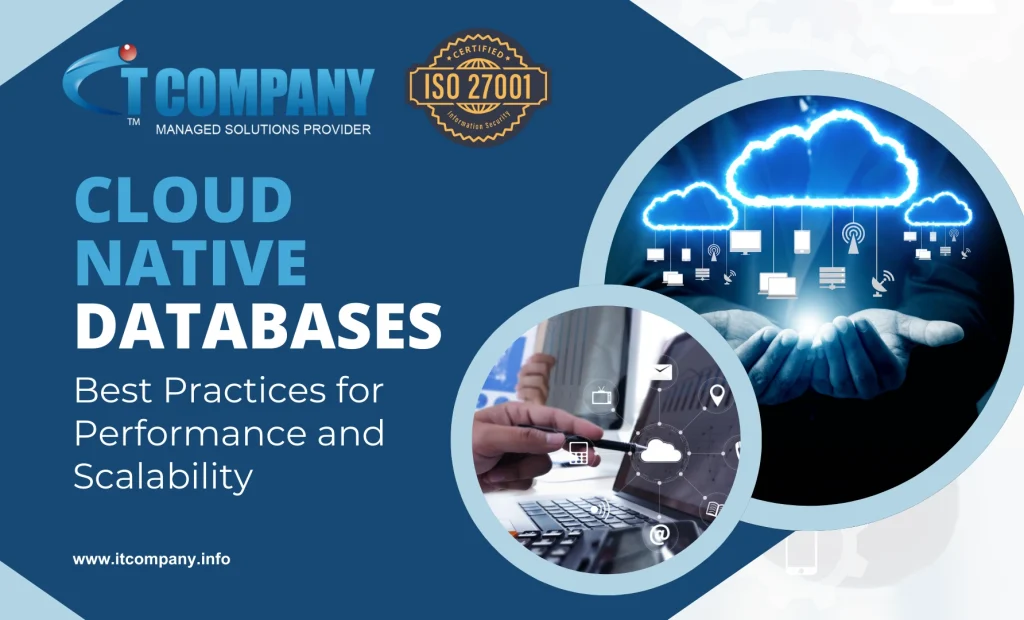
Over time, your WordPress database accumulates redundant data like post revisions, trashed comments, and spam. This can slow down your website and affect performance.
- Frequency: Monthly
- Tools: WP-Optimize or WP-Sweep
- Action: Clean up old post revisions, clear out the trash, delete spam comments, and optimize tables to improve database performance.
4. Perform Security Scans and Implement Best Practices
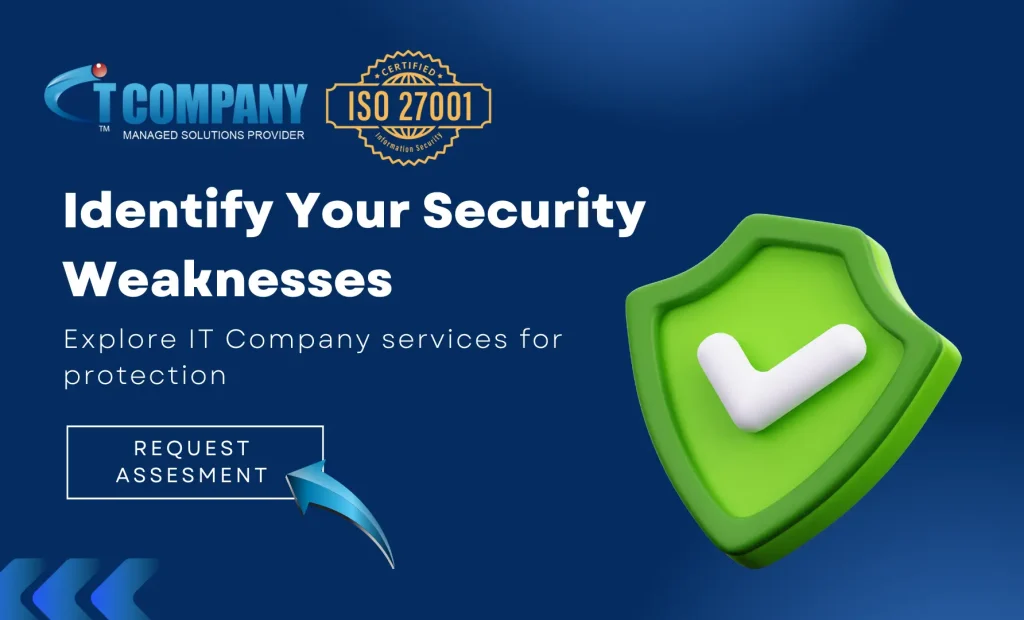
WordPress websites are prime targets for cyberattacks. Keeping your site secure is a top priority. Regular security scans can help you identify vulnerabilities early and mitigate potential threats.
- Frequency: Monthly
- Tools: Wordfence, Sucuri, or iThemes Security
- Actions:
- Run regular security scans.
- Check for malware and suspicious activity.
- Change your passwords, especially for admin-level users.
- Enable two-factor authentication (2FA) for all users with access to the dashboard.
5. Check for Broken Links and Fix 404 Errors

Broken links negatively impact user experience and SEO. Use a broken link checker to identify and resolve any issues on your website.
- Frequency: Monthly
- Tools: Broken Link Checker, Screaming Frog SEO Spider
- Action: Find and fix any broken internal or external links. Update outdated or redirect broken links to maintain a positive user experience and SEO score.
6. Improve Website Performance
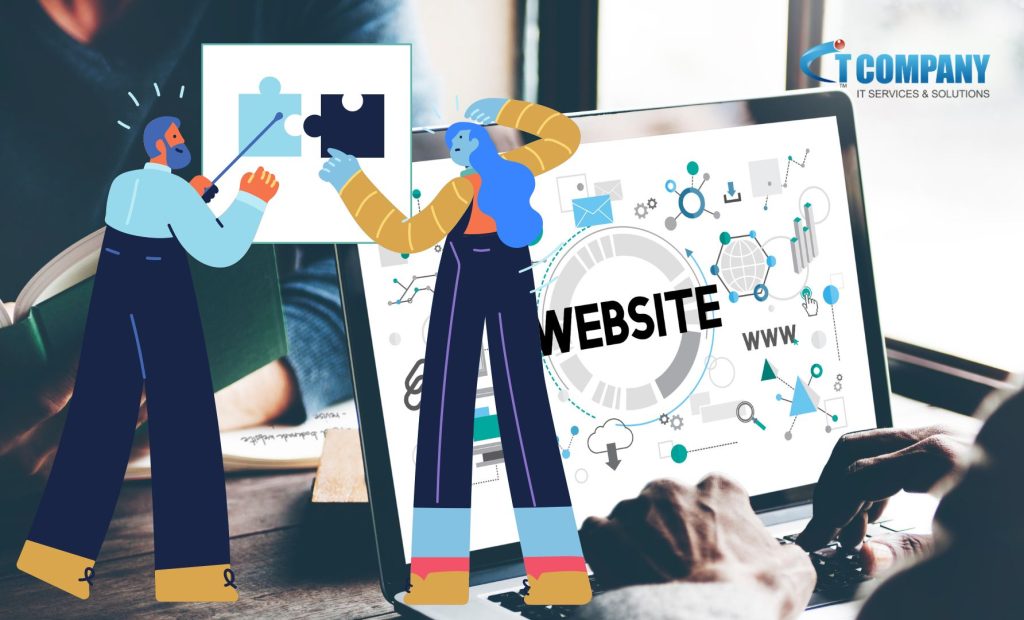
Website speed is a crucial factor in retaining visitors and improving SEO rankings. Regular performance audits can help pinpoint issues like slow loading times, bloated scripts, or oversized images.
- Frequency: Monthly
- Tools: GTmetrix, Pingdom, Google PageSpeed Insights
- Action:
- Compress and optimize images using tools like ShortPixel or Smush.
- Implement caching solutions with plugins like W3 Total Cache or WP Rocket.
- Minify CSS, JavaScript, and HTML files.
- Consider using a Content Delivery Network (CDN) to improve loading speed.
7. Monitor Website Analytics and SEO

To ensure your site continues to perform well on search engines and provides value to your audience, monitor your SEO and analytics regularly. This will help you understand traffic trends and identify areas for improvement.
- Frequency: Monthly
- Tools: Google Analytics, Google Search Console, SEMrush, Ahrefs
- Action:
- Check keyword rankings.
- Review traffic and bounce rates.
- Update content to target new keywords.
- Fix any on-page SEO issues like missing meta descriptions, alt text for images, or broken title tags.
8. Review and Update Content
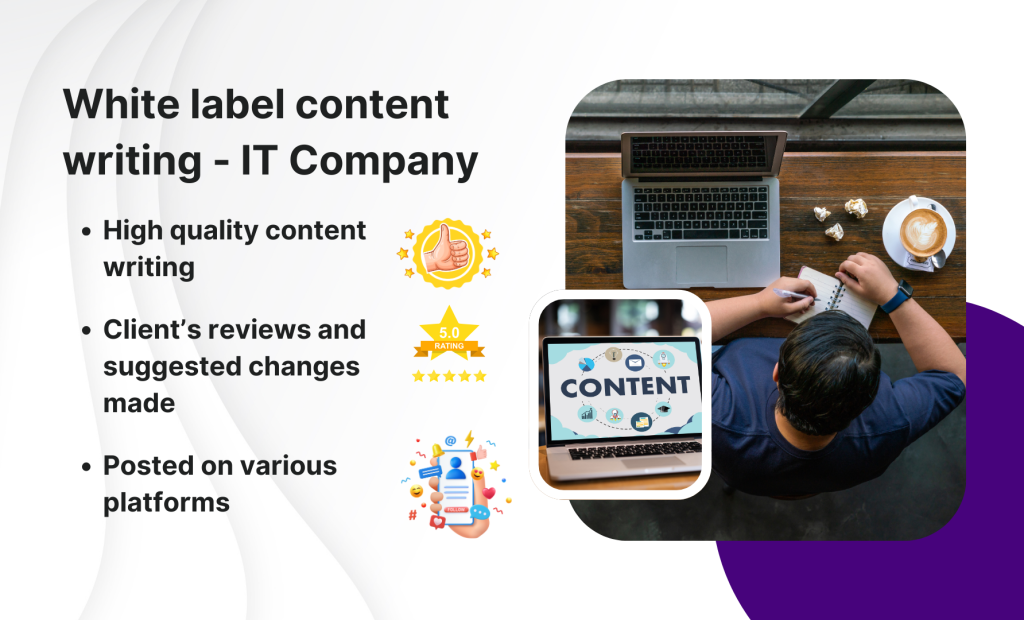
Content is key to your website’s SEO and user engagement. Outdated content can hurt your credibility and rankings.
- Frequency: Monthly
- Action:
- Review older posts and pages for relevancy.
- Update content with new information and ensure it aligns with current industry trends.
- Add internal and external links to boost SEO.
- Consider refreshing older blog posts with new media, improved formatting, or additional value.
Monthly WordPress Maintenance Table
| Task | Frequency | Tools/Plugins | Action Items |
|---|---|---|---|
| Backup Website | Weekly | UpdraftPlus, BackupBuddy | Set up automatic weekly backups and manual backups before updates. |
| Update Core, Plugins, Themes | Monthly | WordPress Dashboard, ManageWP | Test updates on staging site before applying. Remove inactive plugins and themes. |
| Optimize Database | Monthly | WP-Optimize, WP-Sweep | Clean up post revisions, trashed comments, and optimize database tables. |
| Perform Security Scan | Monthly | Wordfence, Sucuri | Run security scans, monitor login attempts, and change passwords. Enable two-factor authentication. |
| Fix Broken Links | Monthly | Broken Link Checker | Check for and fix broken links or redirect them. |
| Improve Website Performance | Monthly | GTmetrix, Pingdom, WP Rocket | Optimize images, enable caching, and minify scripts. |
| Monitor SEO & Analytics | Monthly | Google Analytics, Google Search Console | Review keyword rankings, traffic stats, and update SEO content as necessary. |
| Update Content | Monthly | WordPress Editor, Yoast SEO | Refresh old blog posts, add new content, and ensure SEO optimization. |
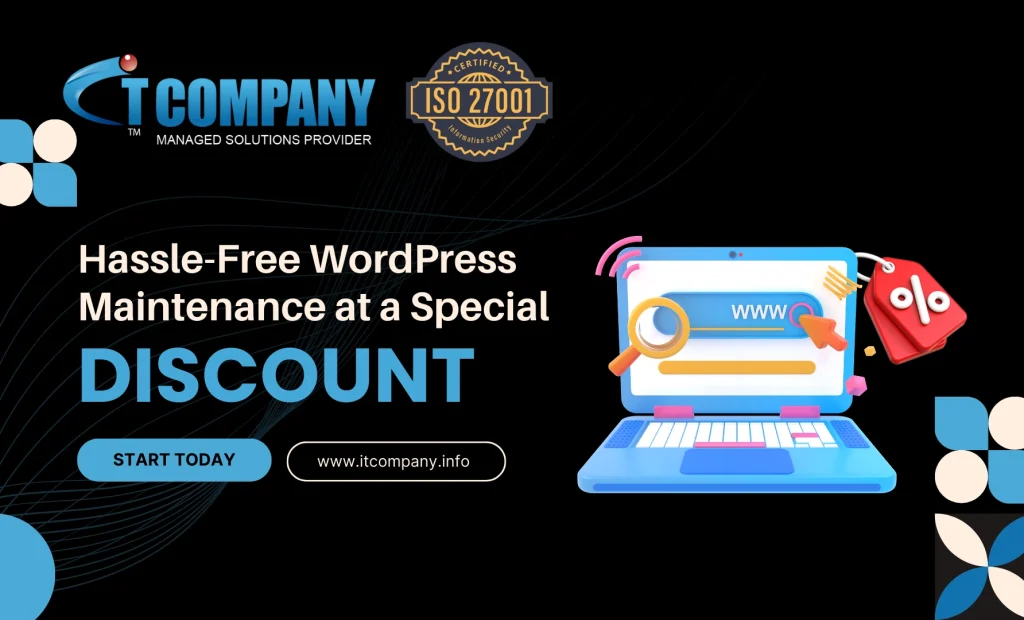
Conclusion
A robust monthly WordPress maintenance plan is essential for keeping your website running smoothly, securely, and efficiently. By following a structured plan that addresses common problems like slow speed, security vulnerabilities, and outdated content, you’ll ensure that your site remains in top condition.
Remember, the key to an optimal WordPress site is regular updates, security scans, performance audits, and content optimization. By setting aside time each month to implement these tasks, you’ll not only avoid potential issues but also provide a better user experience and maintain a competitive edge in search rankings.
By applying these practices with attention to detail, you ensure that your website remains a trusted and authoritative resource, all while delivering top-notch performance to your audience.